Hi everyone!
Here’s finally the post about getting DynaMaps elements inside Revit! All of this uses version 2019.2.20 of Dynamaps and Dynamo 2.0.3 so please first make sure you’re up to date.
Before we get to the actual topic, let me just introduce two new elements you may notice in the new version of the view extension :
Topo Density:
The new topo density slider control lets you specify how dense you want the topo point grid to be. It ranges from 10 to 40 (10×10 grid to 40×40 grid). It is unnecessary to have a very high density on a small region because close points are likely to have same elevation. The implementation of this feature started after a talk with the people over at the Gereative Design Intensive Residency held by Autodesk in Torronto where I had the pleasure to lead a break-out session about DynaMaps. There were many interesting suggestions that I am working on for next releases.
Units:
DynaMaps is now free from Revit ! It works with standalone Dynamo Sandbox, Formit, Autocad Civil 3D etc. So this “Units” setting can be used to pick between meters / feet when working outside of Dynamo Revit. If you are using DynaMaps in Dynamo Revit, the units will automatically be those of the project.
Now here are the quickest workflows to get the geometry inside Revit !
Topography
Buildings
note: Setting “Generate Building Pad” to true will automatically generate the pads for some clean Revit Geometry. If you wish to use this option, make sure you create the Revit Topography first!
The buildings are generated following the topography of the site
Roads
There is a new node in the package for this purpose! DynaMaps roads can be easily imported as subregions :
Trees
Importing trees can simply be done using the out of the box “FamilyInstance.ByPoint” node. If you’re lucky enough to have the Enscape asset library, then you can use them and get a nice immersive result!
And here is the final result in Enscape!
Thanks for reading and please feel free to comment!
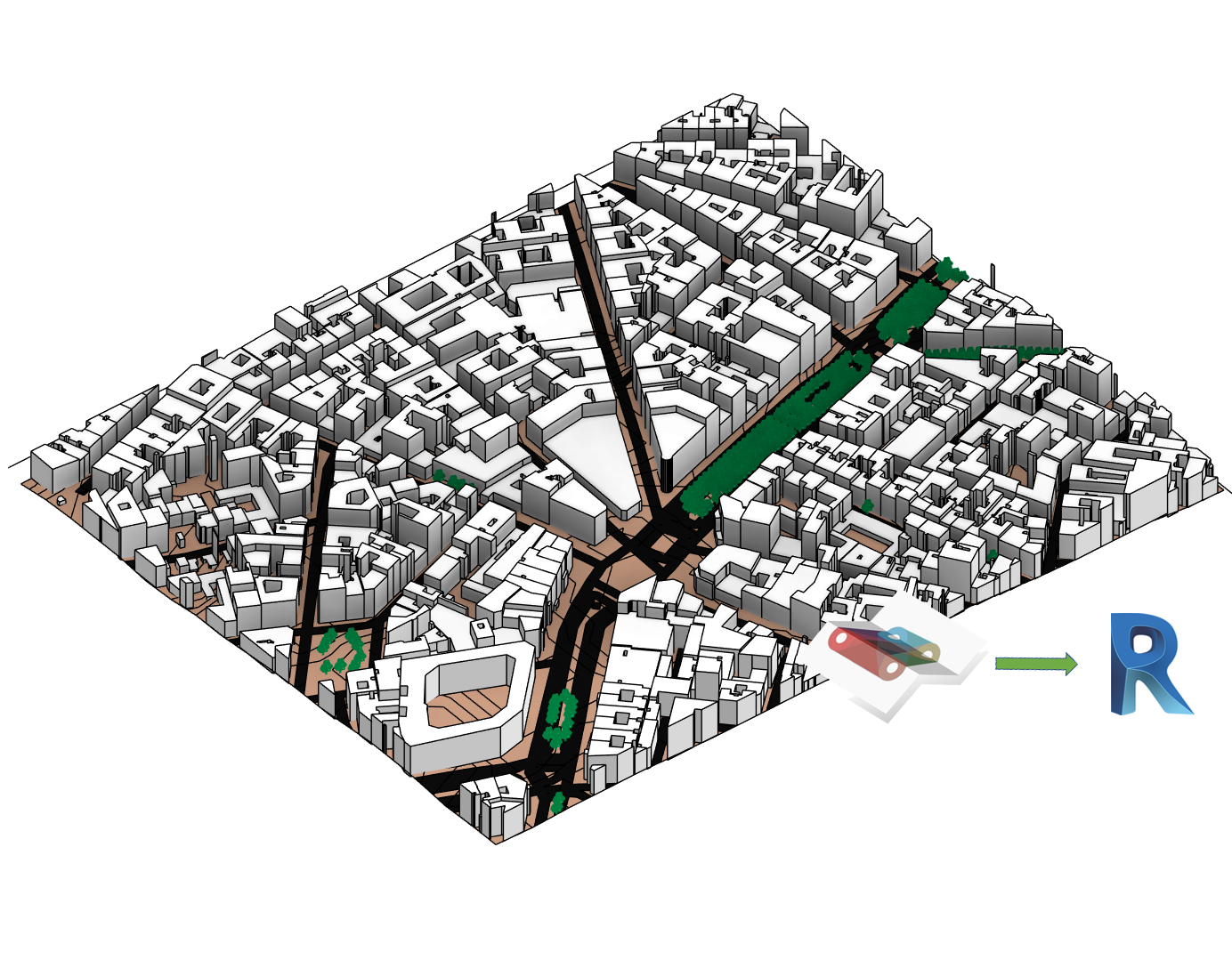
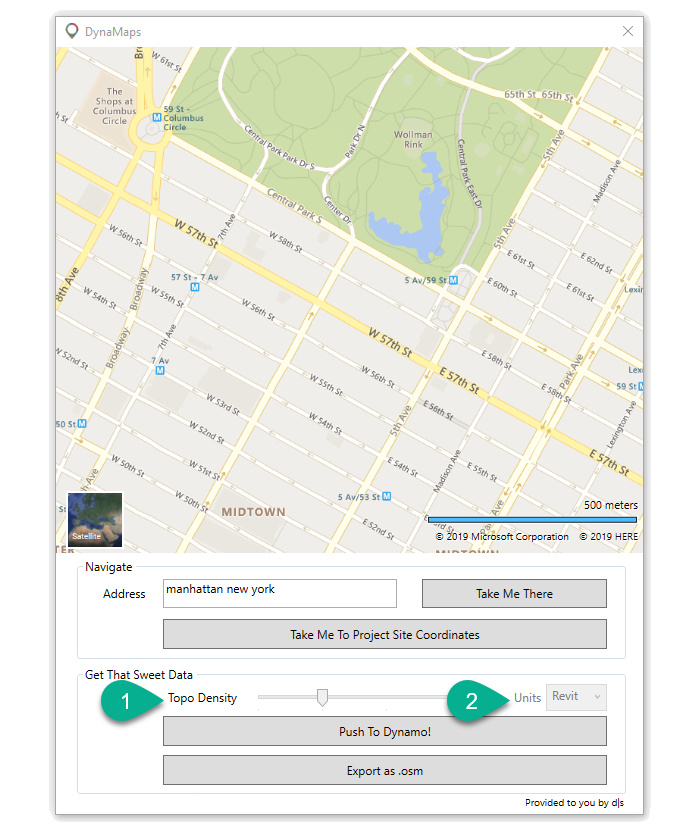
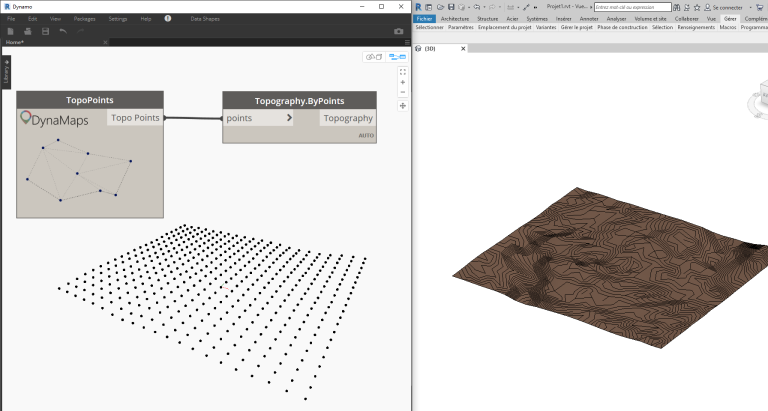
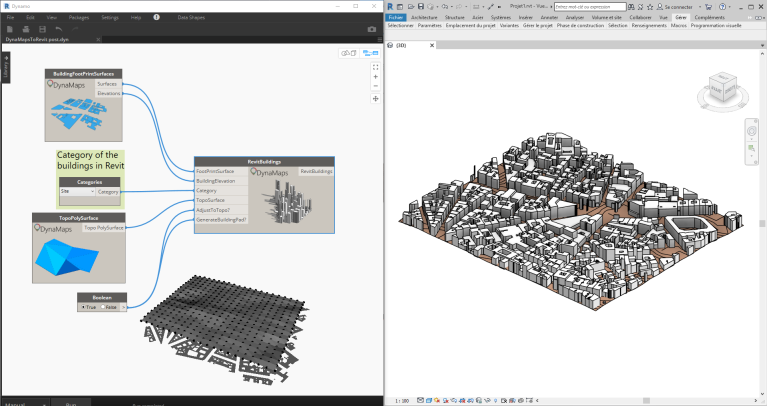

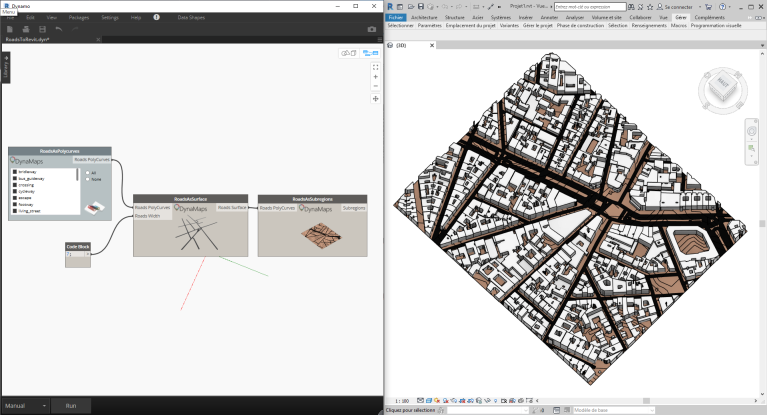
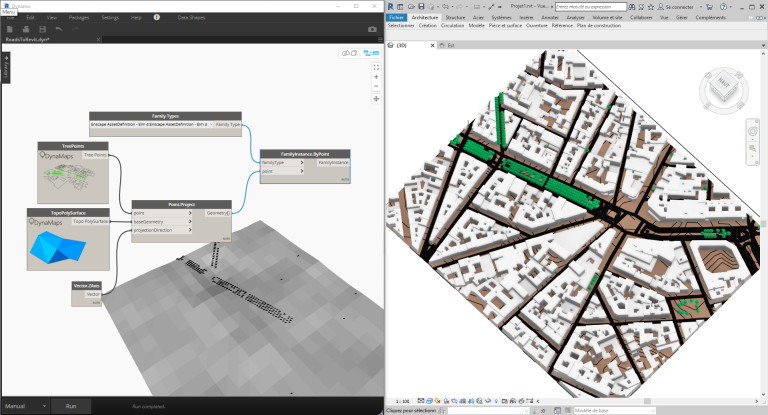

Hi Mostafa,
Thank you for those new informations and workflow !
How do you do to Crop the road lines to the toposurface border ? In my case, the subregion step cannot suceed because (I presume) of the road lines going further than the toposurface ?
LikeLiked by 1 person
Hi Mostafa,
Awesome work! Thank you.
I just have a question concerning the stability of Dynamo/Revit.
I managed to follow all the steps of your first tutorial only when pushing a very small area.
I other cases, Revit simply crashes.
Do you recommend certain area size limits?
I’ve set Revit units to meters.
Revit 19.2.20.24
Dynamo 2.0.3.8811
LikeLike
Hello!
Thanks a bunch for creating such an awesome feature in dynamo, it makes everything easier in terms of creating basic site locations and topography. I tried to apply it to my project (location: Montagehallen), and it works perfectly until i reach the RoadsAsSubregions node. It gives me an error saying « DynaMapsNodesFunctions.subregionTest operation failed. PolyCurves may be branching ». I don’t know what the error means and how to fix it, would be pleased to hear a response from you!
LikeLiked by 1 person
Data shapes.. This is an amazing tool. Well done. What version of Revit and Dynamo and Datashapes were you using here?
LikeLiked by 1 person
I tried to copy the script you made but when I do I get a whole different result and some errors.
The Revitbuildings node gives me this error: Warning: Internal error, please report: Dereferencing a non-pointer.
The part where you add roads are some problems too. First of all I cannot find the node RoadsasSubregions so i am using the node Projetroadsontopo for the roads. I dont know if this is wrong but for the node before that, the RoadsAsSurface node i get this error: Warning: DynaMapsNodesFunctions.RoadsAsFlatSurface operation failed.
Unable to compute thickened face : THICKEN_FAILED — failure in thicken sheet.
I have searched the internet and tried some things myself but I am very new to Dynamo so I don’t know what the problem is. I am simply trying to recreate the same script you use because I also use Enscape.
If there is any information missing please let me know and I will try to provide it.
LikeLike
HELP!
When I follow these steps I get 2 sets of buildings, 1 set sets on top of the TopoPolysurface but the surface is perfectly flat and invisible. The other set sits under the TopographybyPoints and also comes in so their bases are flat. Ideally I would like 1 set of buildings that attaches to the topography made from points and sits on the topography at the correct heights based on the height of the topography at each building’s location.
I’ve watched all the youtube videos and also followed the previous tutorial in this blog with the same result. What am I missing?
Thanks everyone!
LikeLike
I just found this tool and it is awesome. Thank you so much for sharing this.
Do you have a tutorial showing how to get the road sub regions to work.
I am trying to build a site in South Africa but cant seem to figure it out
LikeLike